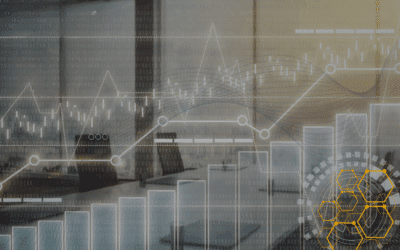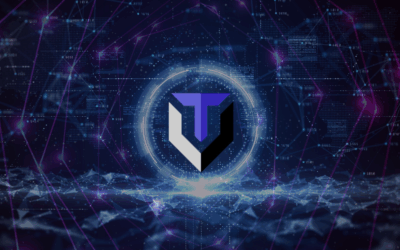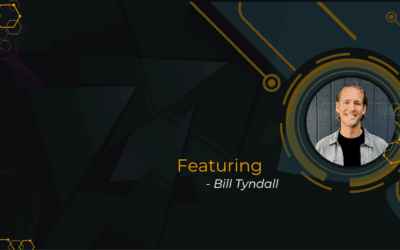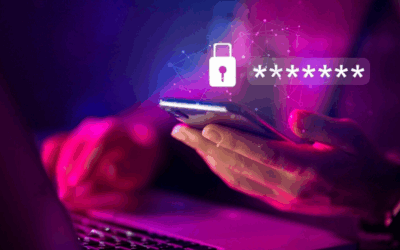Vera-Bytes by Techvera
Explore insights, tips, and success stories to help your business thrive with smarter IT solutions.
How Much Should Your Company Spend on IT? (And Why That Number Is Changing)
by Andrew Rowe | Dec 4, 2025
How much should your company budget for IT? We answer this critical question by examining industry benchmarks, including the average percentage of revenue spend, and detail how company size impacts IT spending. Plus, discover key IT budget planning questions and where businesses are currently investing their tech dollars.
Plan IT Like a Pro: How to Build a Smarter IT Security Budget in 2026
by Gabriel Sierra | Dec 1, 2025
Don’t guess your 2026 IT budget. Techvera offers a practical framework to build a smarter, business-aligned security roadmap. Learn to prioritize strategic investments, including EDR, MDR, Zero-Trust, and validated business continuity planning, to significantly reduce risk and ensure operational resilience for the year ahead.
While You are with Family, We are Guarding Yours: The IT Leader’s Guide to Thanksgiving Peace of Mind
by Todd Mitchell | Nov 24, 2025
The IT Holiday Paradox: Ransomware doesn’t take Thanksgiving. Learn the 3 non-negotiable components of professional IT planning—Proactive Architecture, Budget Predictability, & Preventive Monitoring—that let leaders step away from the desk and stop letting reactive IT compromise their quality of life and business security.
What the Cloudflare Outage Reveals About IT Resilience (And Why SMBs Need a Smarter Strategy)
by Andrew Rowe | Nov 21, 2025
The Cloudflare outage is a wake-up call: your business is only as resilient as its weakest link. Don’t let external failures paralyze your operations. Techvera explains how SMBs can eliminate fragility, build layered redundancy, and design continuity strategies to stay online when the world goes down.
When AI Joins the Attack: Why This Breach Changes Everything
by Samantha Schanz | Nov 19, 2025
The first confirmed AI-assisted cyberattack used Claude to complete 80-90% of an intrusion, quietly bypassing traditional defenses. Learn why this shift to ‘invisible’, compliant AI threats puts mid-sized organizations at risk and the immediate steps business leaders must take to adapt their defenses.
What I’ve Learned About the True Cost of Ignoring IT Planning
by Bill Tyndall | Nov 14, 2025
Is your technology holding you back? Our CEO, Bill Tyndall, explains the symptoms of poor IT strategy, from unplanned costs and platform issues to lost productivity. Learn the simple framework for proactive IT planning and measurable technology investment to help your business scale faster and stay competitive.
Spotting Phishing in 2025: The New Red Flags
by Samantha Schanz | Oct 21, 2025
Phishing has evolved into AI-driven, context-aware attacks that mimic internal communications like Slack or a call from your CEO. Learn why SMBs are prime targets, discover the new red flags for vishing and BEC, and adopt the modern defense strategy to protect your team and business operations.
The Expensive Truth About Weak SMB Logins
by Samantha Schanz | Oct 1, 2025
Weak passwords and missing MFA are leaving your SMB vulnerable to attacks costing over $1.6M. Stop making excuses. This guide outlines how to easily implement a company-wide password manager and mandatory multi-factor authentication to secure every login and move from security awareness to confident action.
Your Top IT Questions (Finally) Answered
by Kremi Mestanova | Jul 8, 2025
Stop Googling outdated IT advice. This comprehensive FAQ guide answers the top 10 questions small and mid-sized businesses (SMBs) are asking about their tech: what an MSP actually does, the costs of Managed IT Services versus break/fix, essential cybersecurity needs, and how to know if your current provider is failing you.