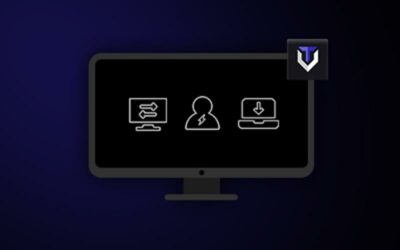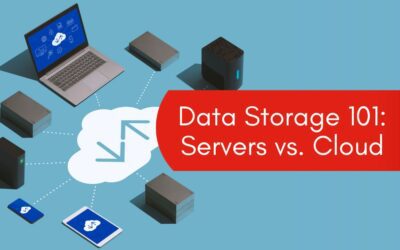MacBooks are not the best when it comes to available drive storage. If you have a model with a solid-state drive, it means that your Mac will perform better compared to computers with a hard drive.
At the same time, having only a few gigabytes of free storage will result in poor computer performance, and even reliable hardware will not help with the issue.
Thankfully, there are ways to solve the problem. If you want to find out what to do to free up your MacBook’s SSD space, continue reading!
SUGGESTION #1 – TAKE CARE OF OTHER STORAGE
Other storage is the type of data you cannot see without tinkering with the system settings. Temporary files like app extensions, plugins, cache, and system backups accumulate over time, and getting rid of these files would do the computer more good than just freeing up drive space.
The sheer number of files puts a strain on the system that has to process these files. Lowering the amount of data would give the MacBook system more breathing room and improve the overall computer performance.
Invest in a cleanup utility tool to get rid of other MacBook storage. Doing so is more effective than manual work since cleanup software deletes unwanted junk files automatically.
SUGGESTION #2 – PAY ATTENTION TO OLD APPLICATIONS

Keep tabs on your application list. The information you see about how much space an app needs may be misleading. Besides the temporary data that we talked about in the previous section, some apps also come with foreign language support.
Most of the time, you need only the English version. The rest of the 50 or so languages offer no real value. The files for these languages are redundant, and you should remove them if you find any.
SUGGESTIONS #3 – CHANGE DEFAULT LOCATION FOR DOWNLOADS
It is easy to forget about downloads, particularly if you do not check the folder often. For example, you may have downloaded an installer or a document from the internet, used it once, and never got around to removing it from the computer.
Files in the download folder can accumulate quite fast. One workaround for this problem is to change the default download location. You could use the MacBook’s desktop. Doing so would allow you to notice the files right away and delete them once they become unnecessary.
SUGGESTION #4 – SCAN THE MACBOOK FOR MALWARE

Given computer malware variety, it should not surprise you to find out about viruses that eat a computer’s drive space. If you are not careful, the problem can snowball out of control and leave you with less storage space every day.
Scan the MacBook using reliable antivirus software to make sure that there are no threats and none of the files are corrupted. In case the scan finds any suspicious files, do not hesitate and remove them from the MacBook immediately.
SUGGESTION #5 – REMEMBER TO REMOVE FILES PERMANENTLY
Do not get into thinking that dragging files to the Trash Bin is enough to remove them from the MacBook for good. No, if you want to get rid of data permanently, you will also need to empty the Trash Bin each time. Or, at the very least, enable the feature that deletes Trash Bin files automatically after 30 days.
There is also another way. If you do not wish to bother with the Trash Bin, use a keyboard shortcut. The Command + Option + Delete sequence will remove selected files from the MacBook’s SSD space permanently after you confirm the pop-up.
SUGGESTION #6 – TRANSFER FILES TO ANOTHER LOCATION
Your computer data management strategy does not have to revolve around deleting files. No, you could take a different approach.
External storage is an excellent option. Services like iCloud and Dropbox offer a few gigabytes of free storage with an option to extend. The additional services cost a couple of bucks per month, but you should not run out of space in most cases.
External hard drives and memory sticks are also worth considering. These accessories are relatively cheap, and you can buy them for an even lower price by waiting for the next holiday sale.
Lastly, and it may be a bit of a stretch, if you play video games on a MacBook, consider getting a console for this activity. Video games require a lot of space, and if you keep these files on the computer, your MacBook’s SSD space is bound to struggle with the storage.
SUGGESTION #7 – TRY STREAMING SERVICES

Streaming services are the last suggestion on the list. Subscribing to Netflix, Hulu, Disney+, and using Spotify to listen to music would eliminate the need to keep media files on the MacBook.
Streaming platforms are convenient even if you have to pay for them. Once you start using these services, you are unlikely to get back to the old ways of hoarding media files on the computer.